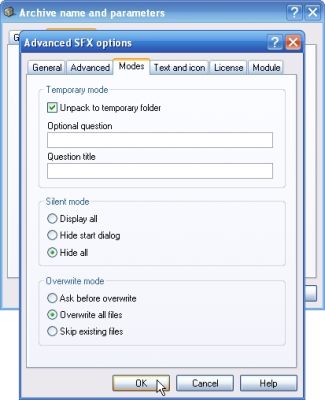Portable applications into practical solutions for you who frequently use the PC, because no longer need to carry a notebook everywhere. Simply tenteng important documents and carry only the commonly used programs. Everything can be stored in a USB flash drive or portable hard disk.
When arrived at their destination, whether it be office, place of presentation, or cafe, you do not have to worry if the computer that will be used do not have the required software. Live plug the portable drive, then everything matters so smoothly. The application of this type would not suck up hard disk space because the size is tiny.
The problem is, there are times when a portable application that you need not available in cyberspace. If condition like this, you can turn it into a version of "tenteng" independently.
Easy with Portable Application Creator
Many ways to make their own portable applications. One way is to use an application Portable Application Creator - 0982 Beta DOWNLOAD Portable Application Creator https://rapidshare.com/files/2722441371/Portable_App_Creator_0__98__2_beta.zip
This application can help you to install an application into USB flash disk and make it portable alias can be used on any computer without the need to be installed again. Here's how:
1. Download the first file, then extract to your hard disk. Next, make sure the flash disk that is used for the installation of an application already plugged into the USB port on your PC. Then open the extracted folder earlier.
2. Double-click the file "Compiler.exe PAC" until a dialog box "PAC Compiler" appears. This application will find applications in hard disk AutoIt.exe. If no, the application will offer to download it from the internet. Click [Yes]. Tunggui until the application downloaded in full. If so, click [Done].
3. File "PAC Compiler.exe" will be changed to "Portable App Creator.exe". Double click the file. In the dialog box "Portable App Creator", select your flash disk drive in the "Portable devices located at the drive".
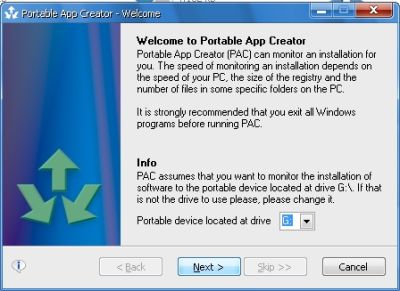
4. Click [Next]. Click [Browse ...], and then locate the file installer of software that will be portable. Click on the installer file extension. Exe, and select [Open]. Here, we try to use the application installer files CC Cleaner. Click [Next].
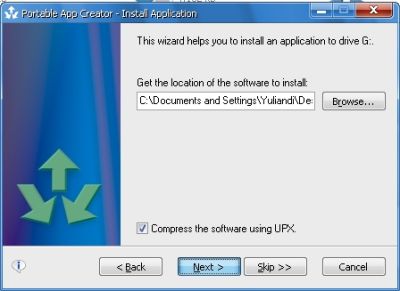
5. Now you will be faced in the installation wizard. Click [Take 1st Shot]. If the process is complete, click [Install Applications]. In this process, applications will be portable to be installed.
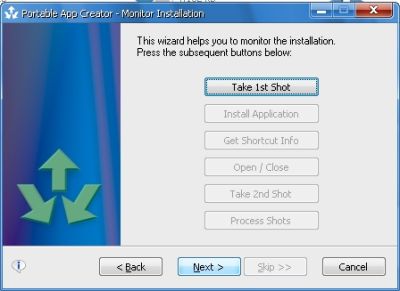
6. Make sure you select the directory of the flash drive as the "Destination Folder" during installation. If not, the application will not be installed to a flash drive. Follow the installation process to its conclusion. Close the installation wizard, then return to the wizard in the "Portable App Creator".
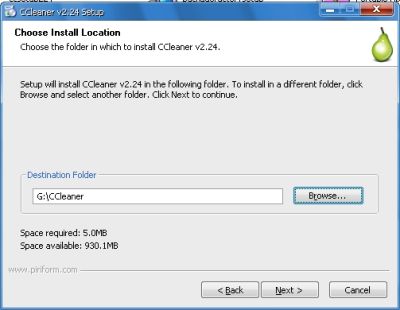
7. Click [Get Shortcut Info]. Determine the application files are installed on the flash drive in the "Get the location of the application to run" by clicking [Browse]> [Open]. Determine the location of the application shortcut in the "Get the location for the launcher." Click [Next]. Click [Open / Close] to test the application. If successful running, close the window aplikas
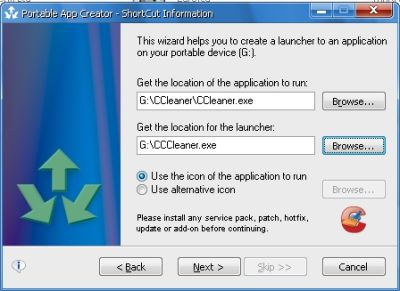
8. Click [Take 2nd Shot], followed by [Process Shots]. When finished, click the [Next]. Wait again until the key [Done]. Click on the button. Now the application has been successfully installed on the flash drive and can be used at any time and in the computer (Windows) anywhere.
Utilizing Universal Extractor & WinRAR
In addition to the above, you can also use Universal Extractor software (which can be downloaded from http://legroom.net/software/uniextract # download the 4.98 MB file size) and WinRAR compression software (trial version it can be downloaded from www . rarlab.com). Applications who want to be portable must be the installer files, with extensions EXE, not a program you have installed to a PC or other format. Let's get started.
1. Download and install Universal Extractor and WinRAR to the PC. Open Windows Explorer. Prepare the installer program that would be used as a portable application.
2. Store in a separate folder so easy. For example, we are using Mozilla Firefox installer file. Right-click the installer file and select [UniExtract to subdir].
3. Wait a few moments until the extraction process, as indicated by the emergence of the Command Prompt box.
4. If the previous show confirmation box containing the extraction mode option, select the top option, then click [OK]. Results after the extraction process is a folder with the same name as the installer file.
5. Open the extracted folder by clicking-dobelnya. If the lot contains a selection of folders, find the folder that contains files with extensions EXE application.
6. In Mozilla Firefox, the application file named "firefox.exe" and located in the folder "nonlocalized". Selection of all the contents of that folder by pressing [Ctrl] + [A], then right-click your mouse and select [Add to archive ...] for compressing data via WinRAR.
7. In WinRAR box that appears, fill in the name of the portable application file on the "Archive name". Click [Create SFX archive]. On the menu "Compression method", select [Best]. Next, click [Advanced] followed by clicking the [SFX Options ...].
8. On the "General" tab, fill in box stuffing "Run after extraction" with the file name extension EXE application that you found in Step 3. For Firefox here, fill it with firefox.exe.
9. Click on the tab [Modes], then select [Unpack to temporary folder]. Click the [Hide all] in "Silent mode", and [Overwrite all files] on the "Overwrite mode". Click [OK] and click [OK] again on the dialog box Archive name and parameters. Wait a few moments until the compression process is complete.
10. Now in the folder that you manage will emerge a new file with the EXE extension that match the name that was entered in Step 4.
11. Well, your application has now become portable. Just insert your EXE file into the flash drive and run directly on any computer, by double-clicking the file portable applications.