APRSdroid
For those of you who have phones with Android or the iPhone operating system, now you can use an application that allows you to display your GPS position, as for software or applications used are APRSdroid, you can find and download it here
https: / / github.com/ge0rg/aprsdroid.
Installation APRSdroid
Once you get the software please you install on your mobile, if installed it on your phone screen will appear Icon APRSdroid:
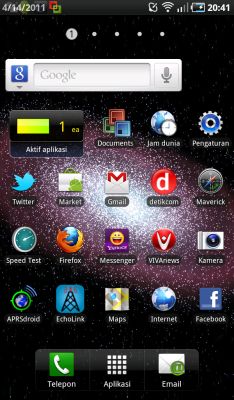
Pictures Main 1.Your Android Systems
Click on Icon APRSdroid, To run this application, and on-screen gadget there is shown a window like this:
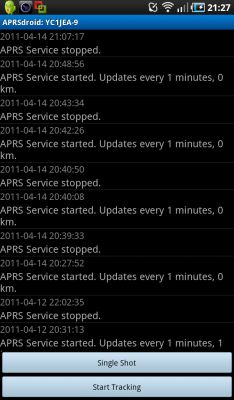
Figure 2. Tracking Menu
From the Tracking window, Click the Menu button on the gadget,
The next window will be shown as below:
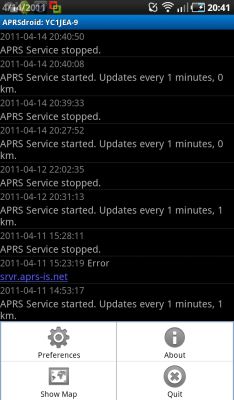
Figure 3. Main Menu Settings
Select Preferences, to apply the settings on your aprsdroid Configuration:
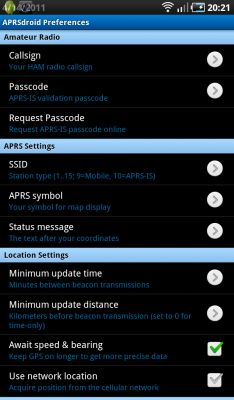
Figure 4.Aprsdroid Preferences
Perform the settings on several parameters:
Amateur Radio
- Callsign, enter your callsign here
- Passcode, enter your passcode
- Request Pascode, ask for your passcode here if your do not have it
APRS Settings
- SSID, enter your station ssid, for example 9 for the mobile station
- APRS Symbol, symbol input your station to be shown on the map
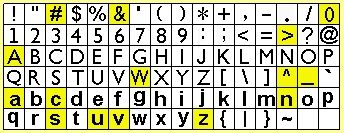
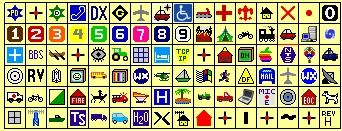
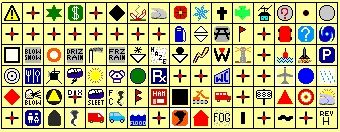
Figure 5.Symbol APRS
- Status Message, the input status of your message, or your name here
Location Settings
- Minimum Update Time, enter the station every few minutes you want to transmit your GPS position
- Minimum Update Distance, enter any number of miles, your position will be in the Update
- Await Speed & Bearing. Check the options on the right, for the position of your data can be displayed accurately via GPS
- Use the Network Location, Check on this option if you want to adjust your position according to the location of your BTS
Incoming Filter (TCP Only)
- Neighbor Radius
Networking
- Connection Protocols, use the UPD or HTTP
- Server, use the default server, svr.aprs-is.net
If all the parameters already gives a chance, please exit from this menu, then save the results of your settings,
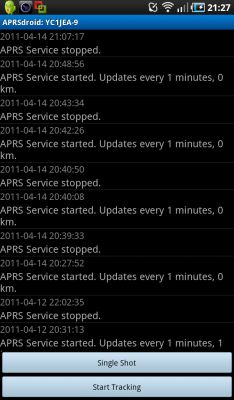
Figure 6.Jendela Tracking
Tracking Click the Start button, to run your APRSdroid, the screen will display the connection information from your gadget to APRS servers.
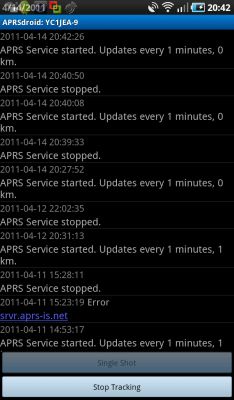
Figure 7.Tracking Packet
To see the MAP, Click on the menu, select Show Map
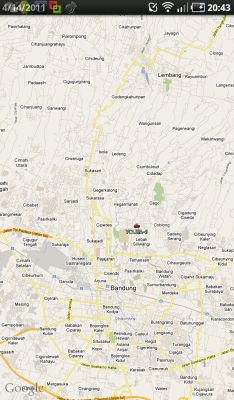
Figure 8.Map APRS
If your station appear on the map, it means that you do have the settings are on the right.
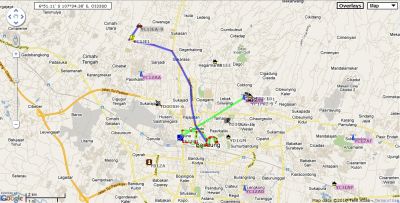
Figure 9.Tracking Your Trip
Sample folder you travel if the station managed to send the packet to the server APRS
To view the MAP from the menu that are here can also be done by viewing the information from the server http://aprs.fi