For those who want to install Visual Basic 6.0 on Windows 7, but because there are reading is not compatible with windows 7, your thoughts direct to reinstall / install the Windows Virtual Machine (XP mode). The following is a tutorial to install VB 6 on Windows Seven) Win 7
1. Prepare CD / Installer files, and then locate the file Installer VB 6 (Setup.exe). then right click> select Properties
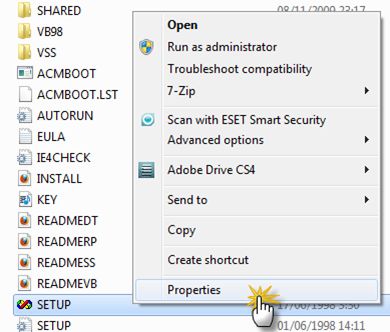
2. Select and Click Tab Compability, in part Compability Mode,
ago (give tent checklist) on Run this program in compability mode for:
Select Windows XP Service Pack 2.
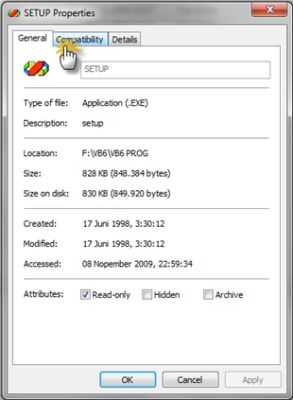
3. Click on (put a checklist) on Run this program as an administrator.
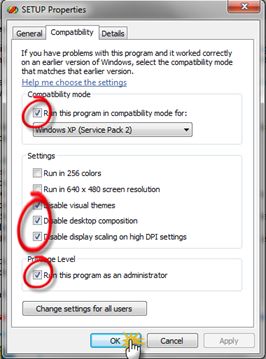
4. Click on ( put a checklist ) on Disable Visual Themes.
5. Then back to the earlier select Folder VB Sub Folder VB98 à kick .. select properties right, and follow as shown
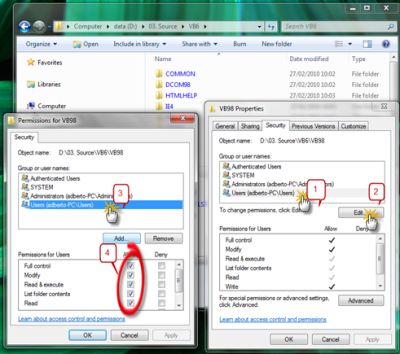
6. Click OK then, run the installation file, and if the following warning appears select Run Program
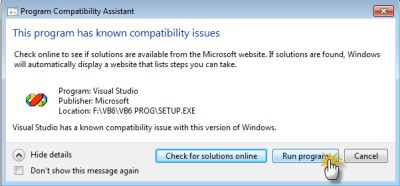
7. After successfully installed VB 6 on Windows 7 repeat step 2 to 4.Each VB 6 before the program is opened / run for the first time
Click Start, All Programs, right-click in Microsoft Visual Basic 6.0, click Properties